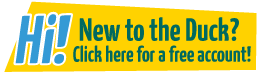Creating magic effects in photoshop, Mutation style!
Mutation at 9:37AM, Sept. 22, 2007
Create magic effects using the pen, smudge, and brush tool.
First thing is first!
The most important tool is your mind. Think! The most exstravagant magic, or to me ‘sparklies’, that you can think of! Or, what you may need in your comic one day.
I'm thinking of purple flames consuming a house. So I'll be usuing that as an example.
I made a black background, to just show the sparklies, but this is to be done on an actual picture or the like.
Okay, first step: I opened Photoshop and turned my background all black! Not a fleck or pixel of white left.
Second step: Create a new layer.
If you don't know how to use the pen tool, you can use the brush tool on 100% opacity I suppose.
Anyway: pick any color you want to use, I chose light purplish pink. Draw something that resembles your magic effect, but just like, bare bones of it. I did the general shape of flames. 
Second and a half Step: I made my background invisible by hitting the ‘eye’ next to the layer and merged visible, to make the pen shapes all on one, edittible layer. You shouldn't have to worry about this if you did it with brush.
Currently you should have two layers: Black or your picture, and then the sparklies layer.
Third step: Take the brush tool and pick a fuzzy edged brush of your choice. Turn opacity down. I beleive mine was at 30%ish. Draw around the lines you made. Adding dots around the top if it's a fire-like magic.
Third and a half step: What I forgot to do is take the blur tool and smudge the pen lines after that step. You should.
Fourt step: Change your brushes ‘mode’ (It's in the top bar options for the tool) to one of the two ‘Dodge’ options. Lower the opacity to 10%ish. I beleive I used Color Dodge. Color along where the lines you first drew are. It'll lighten and glow like… MAGIC! *Gets slapped for the pun.*
I, like a little bit of an idiot, blured AFTER this step. *Sighs*
If it's good to you, you can stop here. Or save and go on and see if you like the changes doing these steps does. And you saved so if it doesn't turn out you can back.
Fifth step: Too white bright and happy? Were you going for a darker magic? Take the brush tool on normal mode at some random opacity, like 30% and go over the parts where you ‘Dodge’ed. 
Sixth: Good enough yet? No? Change brush options to color burn and go around the edges. Does that help? 
More and More: I changed to smudge and made it more flame like. Then REALLY went after it with the dodge tool. :D
Mine looks good enough to me now, finally. I'm really pickey though. >.>
That's about it, hope you enjoyed my first Tutorial! n.n